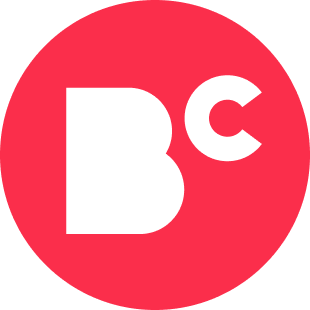How to Use Canva in College: 4 Tips for Students and Teachers
- Canva is a free online tool you can use to create and design print and digital content.
- Students can use Canva to get organized and design content for campus events.
- Professors can use Canva to create materials for classes and enhance group assignments.
There are many programs and tools students and teachers can use in college, whether to enhance presentations or just keep your life organized. One edtech tool many people use is Canva. But what is Canva exactly?
A popular online tool, Canva allows you to create and design both print and digital content for things like flyers, infographics, social media posts, lesson plans, schedules, and school presentations.
Canva, which can be accessed on desktop and mobile and offers both free and paid versions, makes design work simple through a drag-and-drop feature.
When it comes to education, Canva is an utter game changer. I started using the tool to instruct future teachers back in 2015 and haven’t looked back. The best part? Canva works well for teachers as well as students.
How to Use Canva for College Students
Canva is a great tool for college students, whether you want to create a social media post for a campus event or a flyer advertising a new student club.
Promote a Campus Activity, Event, or Group
Flyers are everywhere on campus. And if you want to make a visually appealing flyer that stands out from the rest on a bulletin board, try using Canva. With this program, you can quickly create a design using the dimensions you need for a physical flyer or social media post.
Students can customize and edit Canva templates with their desired content or start from scratch. Once you’ve finished, it’s easy to share your design to social media and save and print as a PDF or JPEG.
Get Organized
Organization is arguably one of the key skills a college student needs to develop — and Canva can help. You can create many types of organizational tools with Canva, such as the following:
- To-do lists
- Weekly planners
- Daily schedules
- Monthly calendars
Many students use Canva templates and then customize them to suit their organizational needs. After designing, you can print your planner or add it as an image to Microsoft OneNote and edit it there.
With Canva, I make a desktop wallpaper and download it to my phone or laptop so I can have my schedule with me at all times.
How to Use Canva for Instructors
Canva is an ideal tool for engaging students in the classroom. With a free Canva for Education account, instructors can assign work and collaborate on content.
Create an Engaging Presentation
You can create a unique, visually compelling presentation for students using Canva. All the visual design elements are already in place — all you have to do is add the copy. You can use a template or start from scratch.
During your presentation, students can ask and answer questions and add comments using Canva. To do this, simply open your presentation in Canva and select “Present.” This enlarges your slideshow on the screen, allowing you to present it live. Students can then join the lesson with a link and a code you provide.
Students can also use this live mode as a backchannel space. Using a live backchannel chat during a presentation provides students the opportunity to write questions as they think of them while listening. You can then address those questions during or after the lesson.
Learners can also use this space to share ideas and resources during class.
In addition to letting you present live, Canva allows you to record presentations before class for students to watch later. You can also record live presentations. Later, you can download the presentation as an MP4 and share the file with your students.
Enhance Group Work
Canva lets you share designs for students to edit in groups. It offers brainstorming maps and group work templates, which students can edit and add their own ideas to.
Many Canva templates are available, including a mind map for drawing connections between ideas, a group work contract with roles, and a social emotional check-in.
I myself have used the social emotional check-in tool with my students. With this, students take a digital sticky note on Canva and drag it to the emoji that best represents how they feel. This strategy helps me check in with my students and follow up with them in person or online.
Additional Ways to Use Canva in College
There are many options available on Canva for both students and teachers. Here are some ideas you can use as a teacher to create content for students, or as a way for students to show what they know in a unique, appealing way:
- Make Infographics: Pictures often speak louder than words. Consider creating an infographic that summarizes data or information from an academic journal article or lab report.
- Create a Video: Videos are a fun way to introduce yourself to a class. You can also use them in a digital portfolio for your “About Me” page.
Our role as teachers is to provide opportunities for students to creatively demonstrate their knowledge, and Canva is an excellent tool for doing just that.
Feature Image: PhotoAlto/Frederic Cirou / PhotoAlto Agency RF Collections / Getty Images